SOLUTION 1:
Please visit site
http://www.bullguard.com/forum/11/My-folder-option-missing--my-r_37013.html
"Copy the following code,paste in any notepad and save as "regtools.vbs" file. Just double click it and you will get yor regedit enabled.(Be careful to copy the code exactly as presented here including everything."
Code goes here.......
___________________________________________________________________________________ 'Enable/Disable Registry Editing tools
'© Doug Knox - rev 12/06/99
Option Explicit
'Declare variables
Dim WSHShell, n, MyBox, p, t, mustboot, errnum, vers
Dim enab, disab, jobfunc, itemtype
Set WSHShell = WScript.CreateObject("WScript.Shell")
p = "HKCU\Software\Microsoft\Windows\CurrentVersion\Policies\System\"
p = p & "DisableRegistryTools"
itemtype = "REG_DWORD"
mustboot = "Log off and back on, or restart your pc to" & vbCR & "effect the changes"
enab = "ENABLED"
disab = "DISABLED"
jobfunc = "Registry Editing Tools are now "
'This section tries to read the registry key value. If not present an
'error is generated. Normal error return should be 0 if value is
'present
t = "Confirmation"
Err.Clear
On Error Resume Next
n = WSHShell.RegRead (p)
On Error Goto 0
errnum = Err.Number
if errnum <> 0 then
'Create the registry key value for DisableRegistryTools with value 0
WSHShell.RegWrite p, 0, itemtype
End If
'If the key is present, or was created, it is toggled
'Confirmations can be disabled by commenting out
'the two MyBox lines below
If n = 0 Then
n = 1
WSHShell.RegWrite p, n, itemtype
Mybox = MsgBox(jobfunc & disab & vbCR & mustboot, 4096, t)
ElseIf n = 1 then
n = 0
WSHShell.RegWrite p, n, itemtype
Mybox = MsgBox(jobfunc & enab & vbCR & mustboot, 4096, t)
End If
"And to enable folder options copy following code,paste it in any notepad and save as "folderoptions.reg" file.Double click it and your folder options will be restored"
_________________________________________________________________________________
Windows Registry Editor Version 5.00
[HKEY_CURRENT_USER\Software\Microsoft\Windows\CurrentVersion\Policies\Explorer]"NoFolderOptions"=dword:0000000
[HKEY_CURRENT_USER\Software\Policies\Microsoft\Internet Explorer\Restrictions]"NoBrowserOptions"=dword:00000000
SOLUTION 2:
http://www.geocities.com/kilian0072002/registry/lockreg.htm#1
Cannot Access Regedit, How to Fix It?
Many times when working on a computer that has been infected with a virus, trojan, or piece of spyware I find myself with my most important command, Regedit, the Windows Registry Editor being disabled. Virus creators like to disable the Registry Editor so it makes solving the problem and removing the issue difficult.Sometimes administrators in IT departments may place restrictions on using the regedit command to keep employees from changes things on company computers, but viruses and other issues may also try to disable it.Listed below you will find the different ways to enable regedit, the Registry Editor.
First we'll begin with the method that appears to work the best.Method 1 - Enabling the Registry with VBScriptDoug Knox, a Microsoft Most Valuable Professional, has created a VBScript that enables or disables the Registry Editor based on the following location in the registry. Of course, since the registry editor is disabled, you can't change it manually, so Doug wrote a Visual Basic Script to accomplish the task.HKey_Current_User\Software\Microsoft\Windows\CurrentVersion\Policies\System\Visit Doug's page and download Registry Tools VBScript to your desktop, double-click on it to run it, then reboot your computer and try to open the Registry Editor.If this fix didn't solve your problem, try method two shown below.
Method 2: Use Symantec's tool to reset shell\open\command registry keysSometimes worms and trojans will make changes to the shell\open\command registry entries as part of their infections. This will cause the virus to run each time you try to run an .exe file such as the Registry Editor. In these cases, visit Symantec's website and download the UnHookExec.inf file to your desktop. Right-click on it and choose Install. Restart your computer and then try to open the Registry Editor.Method 3: Rename Regedit.com to Regedit.exe
Some viruses and other malware will load a regedit.com file that is many times a zero byte dummy file. Because .com files have preference over .exe files when executed if you type REGEDIT in the run line, it will run the regedit.com instead of the real regedit.exe file. Delete the regedit.com file if its a zero byte file to restore access to REGEDIT. In some cases, such as the W32.Navidad worm, you'll need to rename the REGEDIT file to get it to work.Method 4: Windows XP Professional and Group Policy EditorIf you have Windows XP Professional and access to an administrative user account, you could change the registry editor options in the Group Policy Editor.
Click Start, Run
Type GPEDIT.MSC and Press Enter
Go to the following location
User Configuration
Administrative Templates
System
In the Settings Window, find the option for "Prevent Access to Registry Editing Tools" and double-click on it to change.
Select Disabled or Not Configured and choose OK
Close the Group Policy Editor and restart your computer
Try opening REGEDIT againAlthough there are a few other ways, the above ways I have used with great success in re-enabling the REGEDIT command. If you are interested in more ways to reactive the REGEDIT command, you may want to visit a site called Killian's Guide, that goes into more detail on a variety of ways to get the registry editor to work again.
SOLUTION 3:
'Enable/Disable Registry Editing tools
'© Doug Knox - rev 12/06/99
Option Explicit
'Declare variables
Dim WSHShell, n, MyBox, p, t, mustboot, errnum, vers
Dim enab, disab, jobfunc, itemtype
Set WSHShell = WScript.CreateObject("WScript.Shell")
p = "HKCU\Software\Microsoft\Windows\CurrentVersion\Policies\System\"
p = p & "DisableRegistryTools"
itemtype = "REG_DWORD"
mustboot = "Log off and back on, or restart your pc to" & vbCR & "effect the changes"
enab = "ENABLED"
disab = "DISABLED"
jobfunc = "Registry Editing Tools are now "
'This section tries to read the registry key value. If not present an
'error is generated. Normal error return should be 0 if value is
'present
t = "Confirmation"
Err.Clear
On Error Resume Next
n = WSHShell.RegRead (p)
On Error Goto 0
errnum = Err.Number
if errnum <> 0 then
'Create the registry key value for DisableRegistryTools with value 0
WSHShell.RegWrite p, 0, itemtype
End If
'If the key is present, or was created, it is toggled
'Confirmations can be disabled by commenting out
'the two MyBox lines below
If n = 0 Then
n = 1
WSHShell.RegWrite p, n, itemtype
Mybox = MsgBox(jobfunc & disab & vbCR & mustboot, 4096, t)
ElseIf n = 1 then
n = 0
WSHShell.RegWrite p, n, itemtype
Mybox = MsgBox(jobfunc & enab & vbCR & mustboot, 4096, t)
End If
[-HKEY_LOCAL_MACHINE\Software\CLASSES\exefile\shell\open\command] [HKEY_LOCAL_MACHINE\Software\CLASSES\exefile\shell\open\command] @="\"%1\" %*"
[-HKEY_LOCAL_MACHINE\Software\CLASSES\batfile\shell\open\command] [HKEY_LOCAL_MACHINE\Software\CLASSES\batfile\shell\open\command] @="\"%1\" %*"
[-HKEY_LOCAL_MACHINE\Software\CLASSES\comfile\shell\open\command] [HKEY_LOCAL_MACHINE\Software\CLASSES\comfile\shell\open\command] @="\"%1\" %*"
[-HKEY_LOCAL_MACHINE\Software\CLASSES\piffile\shell\open\command] [HKEY_LOCAL_MACHINE\Software\CLASSES\piffile\shell\open\command] @="\"%1\" %*"
[-HKEY_LOCAL_MACHINE\Software\CLASSES\regfile\shell\open\command] [HKEY_LOCAL_MACHINE\Software\CLASSES\regfile\shell\open\command] @="\"%1\" %*"
[-HKEY_LOCAL_MACHINE\Software\CLASSES\scrfile\shell\open\command] [HKEY_LOCAL_MACHINE\Software\CLASSES\scrfile\shell\open\command] @="\"%1\" /S"
'Homepage: http://www.winhelponline.com
'Filename: "regedit_enable.vbs"
'Creation: March 02, 2007
'Description: Resets the "Prevent access to registry editing tools"
' Policy in Windows Vista. If UAC is enabled, this script needs to
' be run from an elevated Command Prompt.
'Compatibility: This script was tested under Windows Vista only.
Option Explicit
Dim WshShell, strUserName, strDomain, strSID
Dim objWMIService, colItems, objItem, arrName, objAccount
Set WshShell = WScript.CreateObject("WScript.Shell")
Set objWMIService = GetObject("winmgmts:\\.\root\cimv2")
Set colItems = objWMIService.ExecQuery("Select * From Win32_ComputerSystem")
For Each objItem in colItems
arrName = Split(objItem.UserName, "\")
strDomain = arrName(0)
strUserName = arrName(1)
Next
Set objAccount = objWMIService.Get _
("Win32_UserAccount.Name='" & strUserName & "',Domain='" & strDomain & "'")
strSID=objAccount.SID
If trim(strSID) <> "" then
WshShell.RegDelete ("HKEY_USERS\" & strSID & "\Software\Microsoft\Windows\CurrentVersion\Policies\System\DisableRegistryTools")
Msgbox "Completed!"
End if
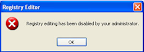




No comments:
Post a Comment